-disabling Wifi if not required
-setting your Email to check once every hour instead of once every 15 minutes
-setting Auto-lock to 1 minute-
-setting the brightness of the Screen to around 30% and using Auto brightness etc.
Basically these settings will improve battery performance on the iPhone and we are ok with it considering all the things the iPhone does for us, but still we thought that there might be something else to improve battery performance on the iPhone.
So we came accross 2 articles, one was intended for iPhone users with Firmware version 1.1.1, it suggested to restore the iPhone. The other article was related to iPhones with Firmware 1.0.2. Since most of you are on Firmware 1.0.2 we will be focusing more on that.
While unlocking the iPhone it was required to install SSH on it to be able to install third party Applications. What most of us did not realize was that SSH is one hidden little battery drainer. This almost went unnoticed until Michael Johnston from iPhoneAlley "identified the culprit". Here is what Michael found out:
------------------beginning of transmission------------------
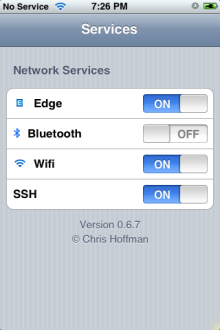 If you are still on firmware 1.0.2 and have installed those cool third-party iPhone applications but are observing reduced battery life then here is some good news. Michael Johnston over at iPhoneAlley has identified the culprit (application) which could be draining your iPhone's battery life.
If you are still on firmware 1.0.2 and have installed those cool third-party iPhone applications but are observing reduced battery life then here is some good news. Michael Johnston over at iPhoneAlley has identified the culprit (application) which could be draining your iPhone's battery life.The iPhone application which could be causing the issue is OpenSSH in case you have it installed on your iPhone, the tool which allows remote login to your iPhone from a computer. Michael also has a logical explanation for it, he says "The problem is, SSH requires that a listener called SSHD constantly runs, waiting for a remote login attempt. This in turn drains your battery."
Hmm, so now that you know the culprit your first reaction would be to uninstall it from your iPhone, maybe that is not required as there is a cleaner solution to this problem. The solution is to disable SSH which can be achieve using a simple tool called Services. Assuming that you have already installed Installer.app and OpenSSH on your iPhone all you need to do is download Community Sources in case not already done, then under Utilities in Installer.app, install Services. After you have waited for the iPhone to reload the homescreen and see the Services icon tap to launch Services and simply toggle SSH off.
Once SSH is turned off using the above instructions you should no longer observe the reduced battery life.
---------------------end of transmission---------------------
This might be your first contact with third party Application installations, so we will try to guide you on how to do it. This will be some pre-training for those who will want to upgrade their firmware in future.
Note: This process is only recommended for Users who feel comfortable using a Computer. Your iPhone will need to be connected to the Internet via WIFI.
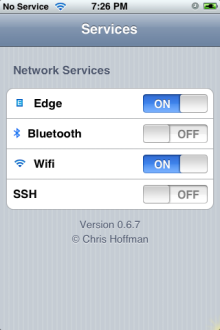 1. Community Sources is already installed on your iPhone (on those which we shipped at least) so let's move one to the next step
1. Community Sources is already installed on your iPhone (on those which we shipped at least) so let's move one to the next step2. If you are on a PC download ibrickr (http://www.iphone-hacks.com/downloads/file/37), MAC users download INdependence (http://independence.googlecode.com/files/iNdependence_v1.2.4.dmg)
3. Unpack the respective .zip files
4. Connect your iPhone via USB to your Computer
5. Quit iTunes & iTunes helper applications
6. Launch iBrickr on your PC or INdependence on your MAC
7. Install Installer.app (your PC will also need to be connected to the Internet for this to work)
iBrickr (PC):
If you use iBrickr click on Applications and browse to Installer.app, install Installer.app on your iPhone. This will download the file from the net and place it onto your iPhone.
INdependence (MAC):
If you use INdependence First download Installer.zip from www.iphonenirvana.net/Installer.zip and unpack it. Then from within INdependence browse to Applications/ Users and click add, browse to the unpacked Installer.app and add it, it will ask you to enter your IP address and password. To get your IP address on your iPhone go to Settings/Wifi/click on the blue arrow next to your Network and your IP address will be displayed. Enter it into Independence and put the password: dottie
8. Now the application should be installed on the iPhone, disconnect it from the Computer and restart your iPhone.
9. Start it up, and installer Application should be there on your Home-screen. Tap on the Installer Icon, it will start to refresh the listings (if you have a slow Internet connection this could take some time).
10. Browse to Services under Utilities, and install it.
11. Restart your Phone. Services should now be displayed on the Home-screen. Tap on it and disable SSH. You're done
Troubleshooting: If you have too many Applications on your Home Screen you might not see Services, for this you need to install Launcher application which will enable you to access all your third party Applications.
Now that you have Installer.app on your iPhone you can install more Application.
Tip: We recommend to uninstall TextEdit application from your iPhone, because it allows you to rename the /root folder or /var folder, which could cause damage to the iPhone software. We had one instance of that already. If that happens to you the iPhone will need to be restored to it's factory settings using the 1.0.2 Firmware restore file.
No comments:
Post a Comment